Integrations
Collect and ingest security data from your organization’s applications, devices, servers and users using Logpoint‘s third party integrations. Logpoint integrations enable connection to log sources, external data and systems.
Many of the major integrations are included out-of-the-box in Logpoint, so you don‘t need to install them.
-
In the Navigation Bar, click System Settings.
-
Click Applications.
-
You can search for the integration, or use the column headers to filter the list.
If you don't see your integration, you need to install it.
Find Your Integrations
Use the table to search for and sort through 3rd party log source files. You can search by brand, name and product.
If you are unsure of the name, use the Type columns to search by category. Logpoint uses 7 categories and applies three per integration:
-
Application
-
Servers
-
Cloud
-
Network
-
Security
-
Storage
-
Identity and Access Management
After you find the right integration, use the links to go to the Integration and learn more about how to set it up.
Integrations & Log Sources
| Brand | Products | Type | OS | Category | Category | Category |
|---|---|---|---|---|---|---|
| Checkpoint Software | Checkpoint Firewall | Log Source | GAiA | Firewall | Network | Security |
| Cisco | Cisco | Log Source | Cisco IOS | Network | Security | Server |
| Cisco | Cisco Umbrella | Log Source | Cisco IOS | Network | Security | Firewall |
| Cisco | CiscoAmp | Log Source | Cisco IOS | |||
| Cisco | DUO Security | Log Source | Cisco IOS | Network | Cloud | Security |
| CrowdStrike | CrowdStrike | Log Source | Cloud | Network | Security | |
| Cloud | ||||||
| Authentication, Identity Management | ||||||
| Authentication, Identity Management | ||||||
| Authentication, Identity Management | ||||||
-
Download the .pak file from the Help Center.
-
Go to Settings >> System Settings from the navigation bar and click Applications.
-
Click browse.
-
Browse to the downloaded .pak file.
-
Click Upload.
After installing Windows, you can find it under Settings >> System Settings >> Plugins.
-
In the Navigation Bar, go to Settings >> System >> Applications.
-
Find the integration name in the list, and click the Uninstall (uninstall) icon from the Actions column.
-
After you have uninstalled the integration, you need to also delete the:
-
Devices
-
Processing policies
-
Normalizations
-
-
linked to the integration.
To remove Devices:
-
Go to Settings >> Configuration from the navigation bar and click Devices.
-
Click the Delete icon from Actions of the device name for Windows.
-
Click Yes.
To remove Processing Policies:
If you have configured Log Collection Policies, you need to remove them.
-
Go to Settings >> Configuration from the navigation bar and click Processing Policies.
-
Click the Delete icon from Actions of the policy name for Windows.
-
Click Yes.
To remove Normalization Policies:
-
Go to Settings >> Configuration from the navigation bar and click Normalization Policies.
-
Click the Delete icon from Actions of the policy name for Windows.
-
Click Yes.