Device Groups are collections of log forwarding devices. You can associate a single device to multiple device groups. To view details of each device group, click the Details icon under Actions.

Device Groups¶
Use the in command in Search to look for the log messages from devices in a device group. Ensure the device group name is converted to uppercase, and use underscores between words.
Example: To look for the log messages from the devices in the device group linux, use the query device_ip in DG_LINUX.
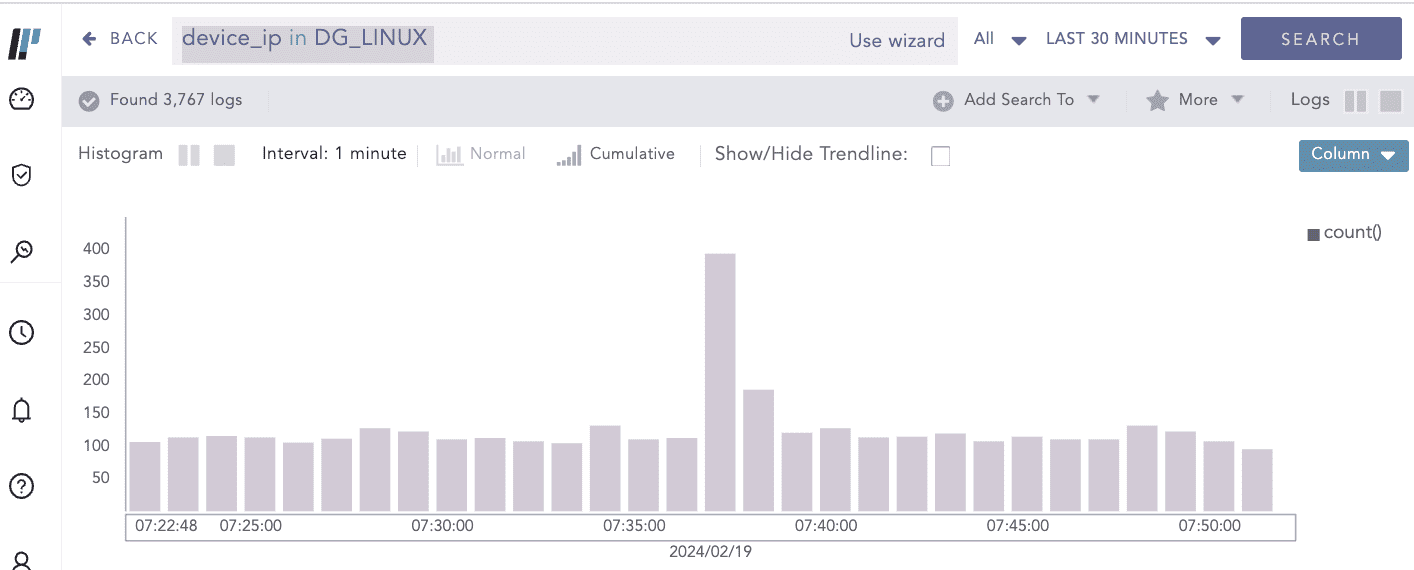
Search Device in Device Groups¶
To sort the columns in ascending or descending order, move your cursor to the column you want to sort. You will see a down arrow; click it and select Sort Ascending or Sort Descending.

Sorting Columns¶
To filter the columns you want in the UI, click the MORE dropdown, click Columns, and select the columns you want.

Filtering Columns in the UI¶
Go to Settings >> Configuration from the navigation bar and click Device Groups.
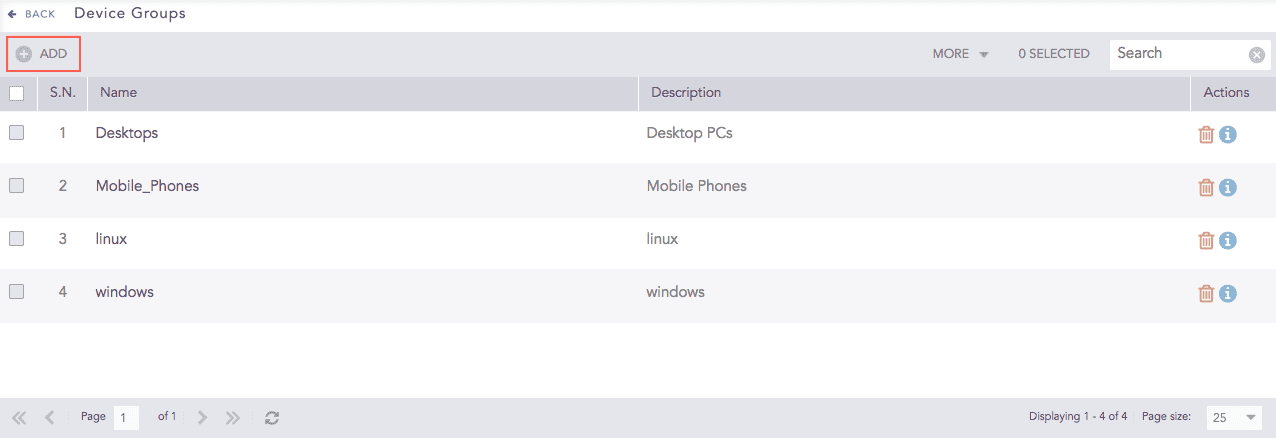
Device Groups¶
Click ADD.

Addition of a Device Groups¶
Enter a Name and Description.
Add devices in DEVICES IN THIS GROUP.
Add log sources in LOGSOURCES IN THIS GROUP.
Click Submit.
Go to Settings >> Configuration from the navigation bar and click Device Groups.
Click the Name of the required device group.
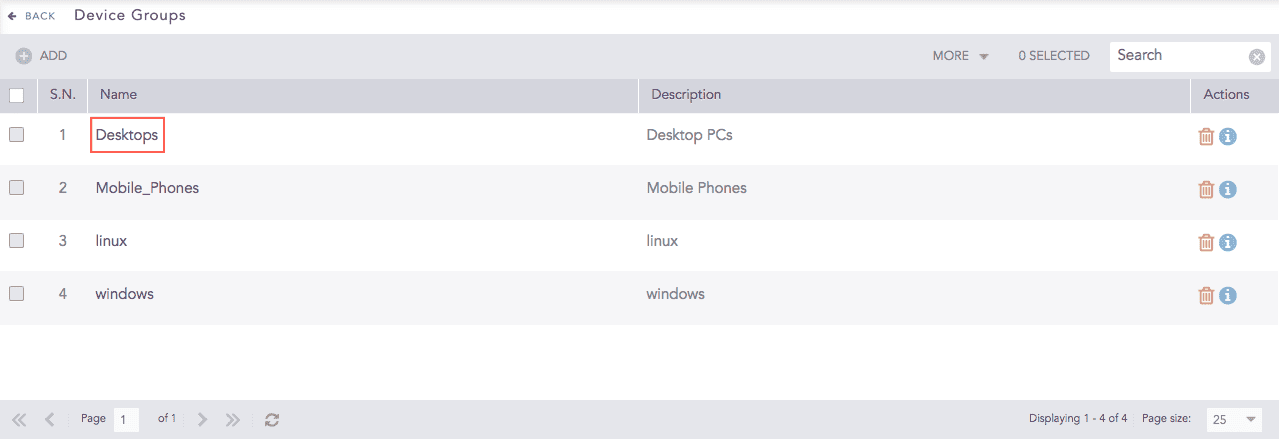
Device Groups¶
Update the information and click Submit.
Before deleting a device group, make sure that the group is empty and it does not have any devices associated with it.
Go to Settings >> Configuration from the navigation bar and click Device Groups.
Click the Delete ( ) icon under Actions.
) icon under Actions.
To delete multiple device groups, select the groups. Click MORE and choose Delete Selected.
To delete all the device groups, click MORE and select Delete All.

Deleting Device Groups¶
Click Yes to confirm deletion.
We are glad this guide helped.
Please don't include any personal information in your comment
Contact Support