You can import/export the fields for the Data Privacy by clicking the Import and Export. Make sure the files to import/export are in the CSV format. After the Data Privacy is configured, admin user(s) need to add the Requesting User or Granting User roles to the relevant user groups. Go to Data Privacy Groups for more details.
Use the arrow to sort the column in ascending or descending order.

Sorting Columns¶
To filter the columns, click MORE followed by Columns, and select the columns.
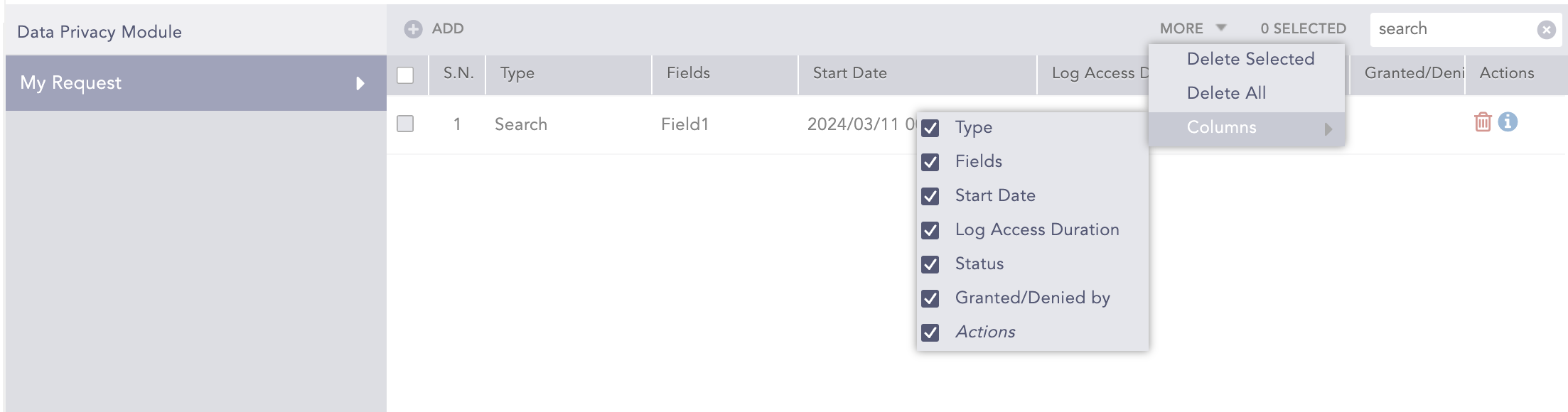
Filtering Columns in the UI¶
To configure Data Privacy:
Go to Settings >> System Settings from the navigation bar and click System Settings.
Select Data Privacy Module.
Enable Data Privacy Module. You must configure the SMTP service before enabling the Data Privacy Module.
Select an Encryption Scheme.
Use Simple to encrypt data quicky but in a less secure way.
Use Complex to encrypt data more securely but it takes more computational power.
Enter an Encryption Key. The key is used to encrypt the data of the selected fields.
Enter the names of the fields to encrypt and click Add. You cannot add the device_ip, the log_ts, and the col_ts fields as Data Privacy Module fields.
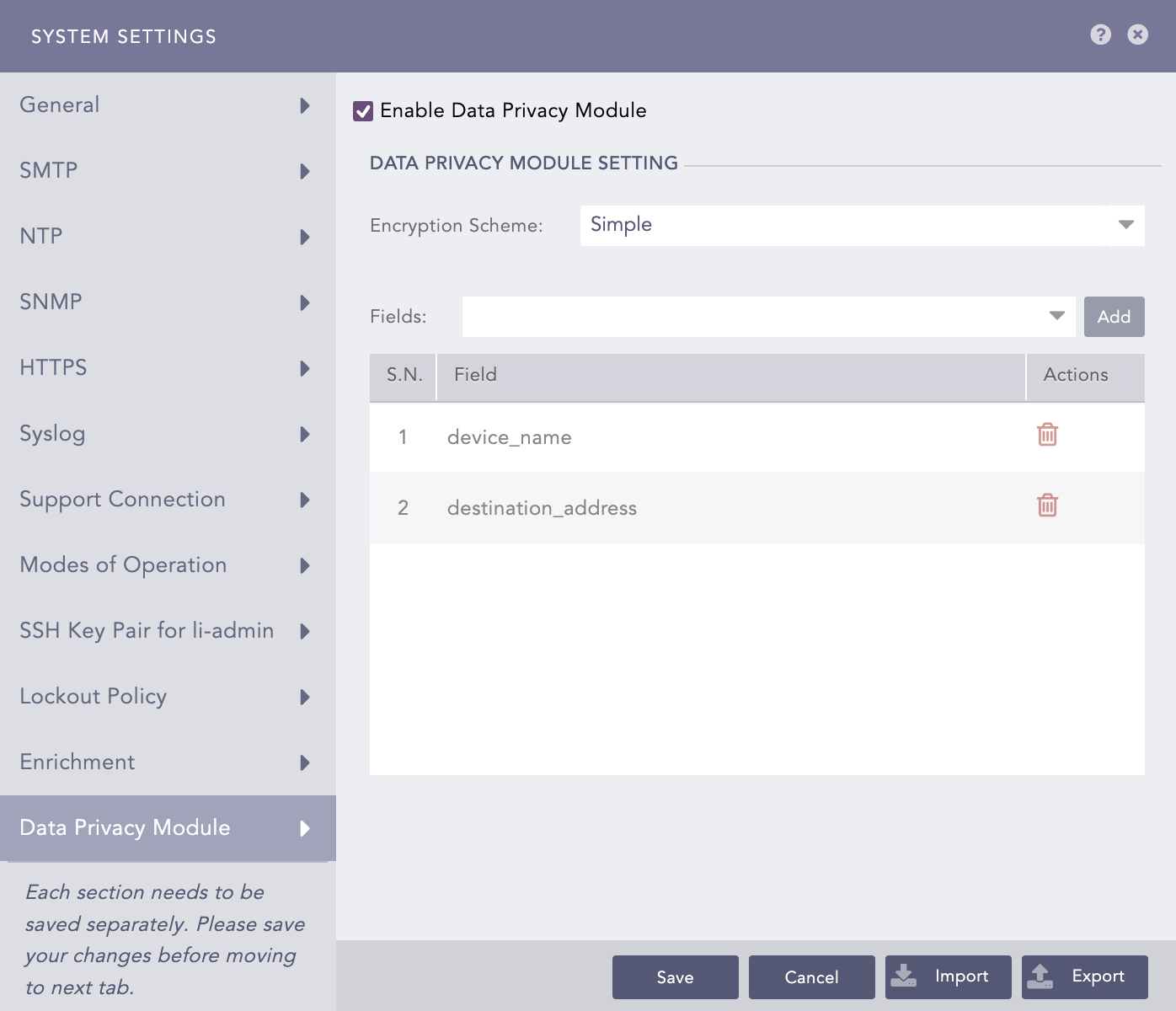
Configuring Data Privacy¶
Click Save.
We are glad this guide helped.
Please don't include any personal information in your comment
Contact Support