Open Door provides a gateway for communication between two Logpoints. It must be enabled for a Logpoint to be on a distributed architecture. When enabled, it creates a virtual interface (tun10000) that allows secure communication between the two Logpoints.
If the connection is between Distributed Logpoint (DLP) and Search Head, enable Open Door on the distributed Logpoint.
If the connection is between Logpoint Collector (LPC) and Search Head, enable Open Door on the main Logpoint (Search Head).
The private network address must be unique for each Logpoint.
Before enabling open door, open the following ports:
Port/Protocol |
Reason |
Direction |
|---|---|---|
1194/UDP |
Allow Open VPN to access the distributed Logpoint. |
Inbound direction for DLP-Search Head connection. Outbound direction for LPC-Search Head connection. |
443/TCP (HTTPS) |
Secure communication for Logpoint. |
Allow request and response communication to the Search Head (Main Logpoint) from the Distributed Logpoint. |
Go to Settings >> System Settings from the navigation bar and click Open Door.
Enable Open Door.
Copy or enter your Private IP address and Netmask. The IP address must end with .1. Remember it as you must add it when configuring the DLP server.
Enter the Maximum Transmissions Unit (MTU) in bytes. This is the maximum packet size that is transferred between Logpoints. The default value is 1500. You can enter value between 46 and 1500. We recommend you enter a value higher than 1000 to maintain a stable connection. Small values lead to high network overhead, and may cause network failure or instability.
Enter a Password. Remember it as you must add it when configuring the DLP server.
5.1. In Logpoint Collector, you must re-enter password under
Settings >> Configuration >> Distributed Logpointin the connected Logpoint Collectors.5.2. In Distributed Logpoint, you must re-enter password under
Settings >> Configuration >> Distributed Logpointin the main Logpoint.
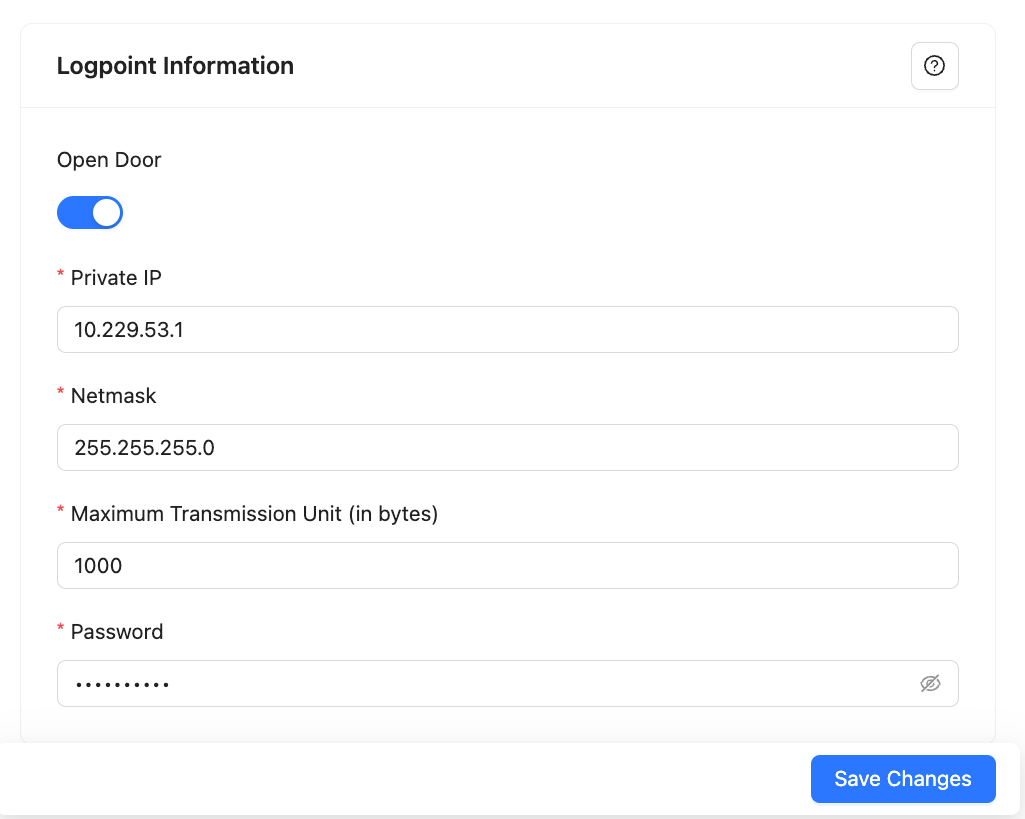
Open Door¶
Click Save Changes.
We are glad this guide helped.
Please don't include any personal information in your comment
Contact Support