In Logpoint, reports can be created in 3 different ways:
From a Search Query
From Dashboards
From a Report Template
Go to Search.
Enter a Search Query.
Click the More dropdown.
Click Report.
Enter a Name and an Email.
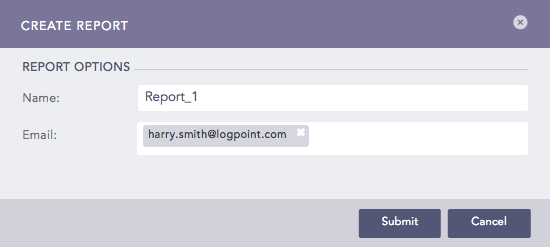
Creating a Report¶
Click Submit.
Go to Dashboard from the navigation bar and click REPORT.
Enter a Name and an Email.
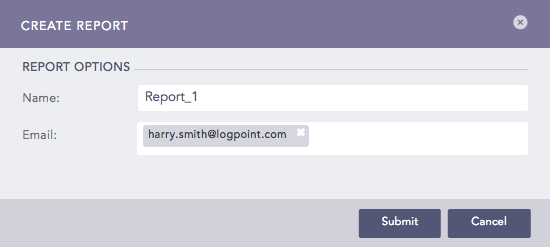
Creating a Report¶
Click Submit.
Creating a report from a report template allows you to specify the format and the design of the report. You can select a query from Query Selection, schedule the generation of a report from Scheduling, choose a layout template and table from Choosing a Layout, and personalize components like charts and tables from Report Design.
To generate a report using report template:
To successfully generate a report, you need to enter a valid query by either creating a new query or selecting one from the history.
Go to Reports in the navigation bar.
Click Report Templates.
Click ADD.
Enter a name for the Report Template by clicking the write icon.
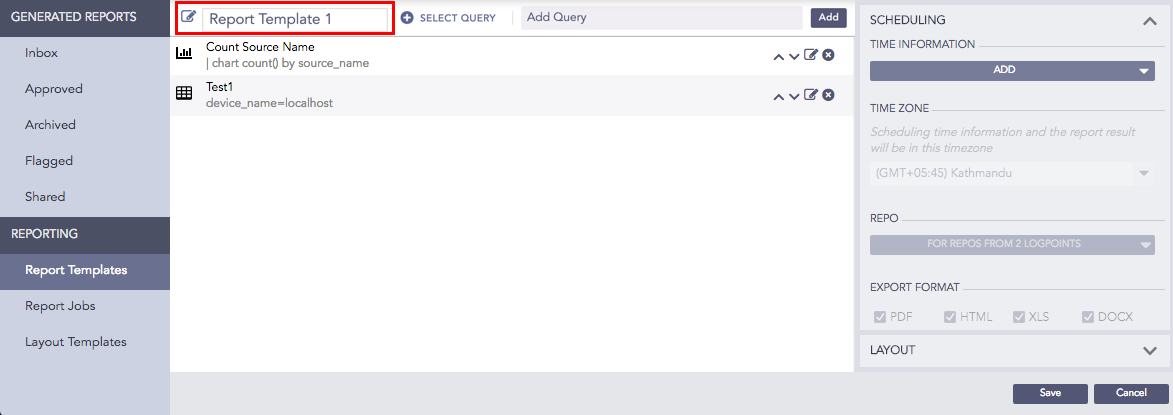
Enter a valid query in Add Query or click SELECT QUERY to select queries from the lists. If you select Live Searches from the ADVANCED QUERY PICKER, the title of the live search, created from the Dashboard is automatically entered in the header.
If you are using a timechart process command with grouping parameters and it has more than ten values, the report is generated with an error message. The error is displayed so that it does not affect the rendering properties of the graph in the report.
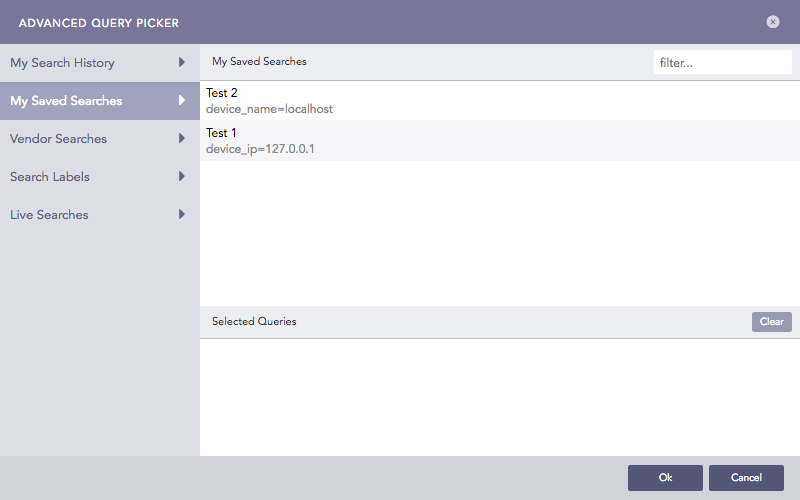
Advance Query Picker¶
Click ADD.
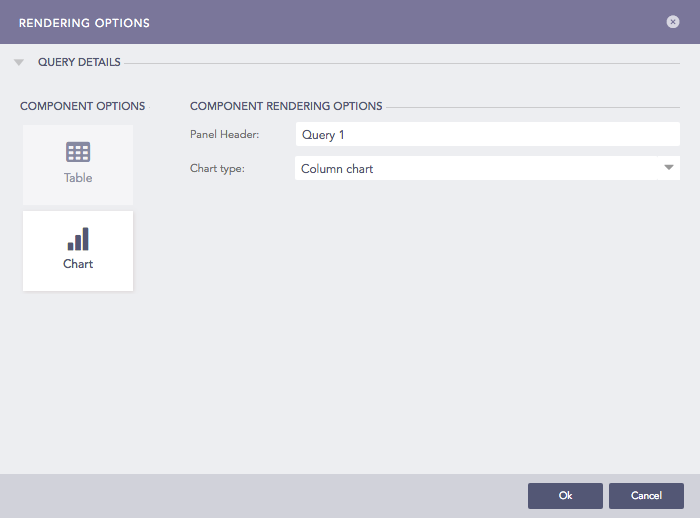
Rendering Options¶
Enter a header on Panel Header.
Select a Limit for the number of logs. Limit is visible only for non-aggregate commands.
Select one of the COMPONENT OPTIONS. If you select Chart, select the Chart type from the dropdown.
Click Ok.
To schedule the generation of reports:
In SCHEDULING, click ADD.
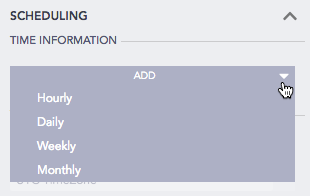
Scheduling Reports¶
Select how often to generate the report. If you select Monthly, Logpoint creates a link titled Monthly (Last 30 days) on 1st day, 0th hour. Click the link to open the MONTHLY SCHEDULING.
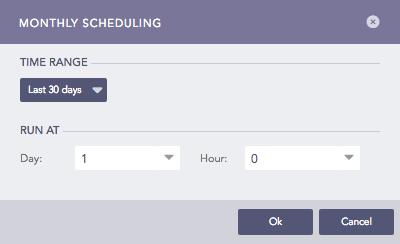
Defining Time Range¶
Select a TIME RANGE.
Select Day and Hour.
Select a TIME ZONE. The scheduling time and the report results are generated in the selected timezone.
Select a REPO.
Select the EXPORT FORMAT in which to generate the report.
Enter the Email Address and Subject and select Send email to send the report as an e-mail.
Select the Send compressed report on email to get a compressed report on your email. If you select the HTML format, the report is compressed regardless of the option you select.
To encrypt your report, select Set Password and enter a password. Reports in formats PDF, XLS, DOCX, and CSV are password protected. Password length can be between 5-255 characters.
If Data Privacy Module is enabled in the system, the Data privacy module tab is visible. Select the Generate report with original data to generate decrypted values in the report. Select the Show raw logs to get access to the raw logs in the generated report.
When Data Privacy Module is enabled and you select Generate report with the original data, a request message is sent to the users with the Can Grant Access permission. To view requests, go to Settings >> Configurations >> Data Privacy Module >> Pending Request. The scheduled reports are generated only if the request is approved.
Click Layout.
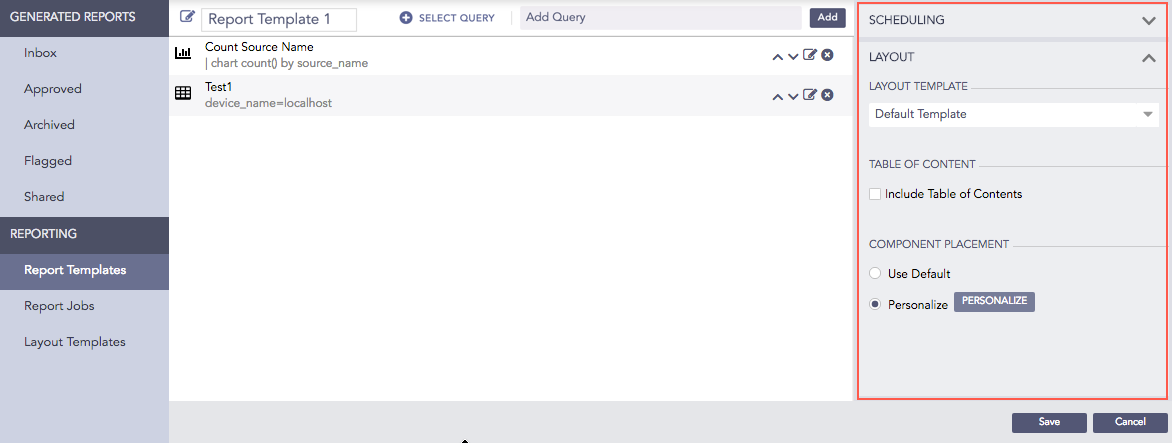
Layout¶
Select a Layout Template.
Enable Include Table of Contents to add a table of contents to the report.
Select a COMPONENT PLACEMENT.
If you select Use Default, Logpoint positions the components in the report automatically.
If you select Personalize, you can choose the placement of the components in the report. This will open Report Design.
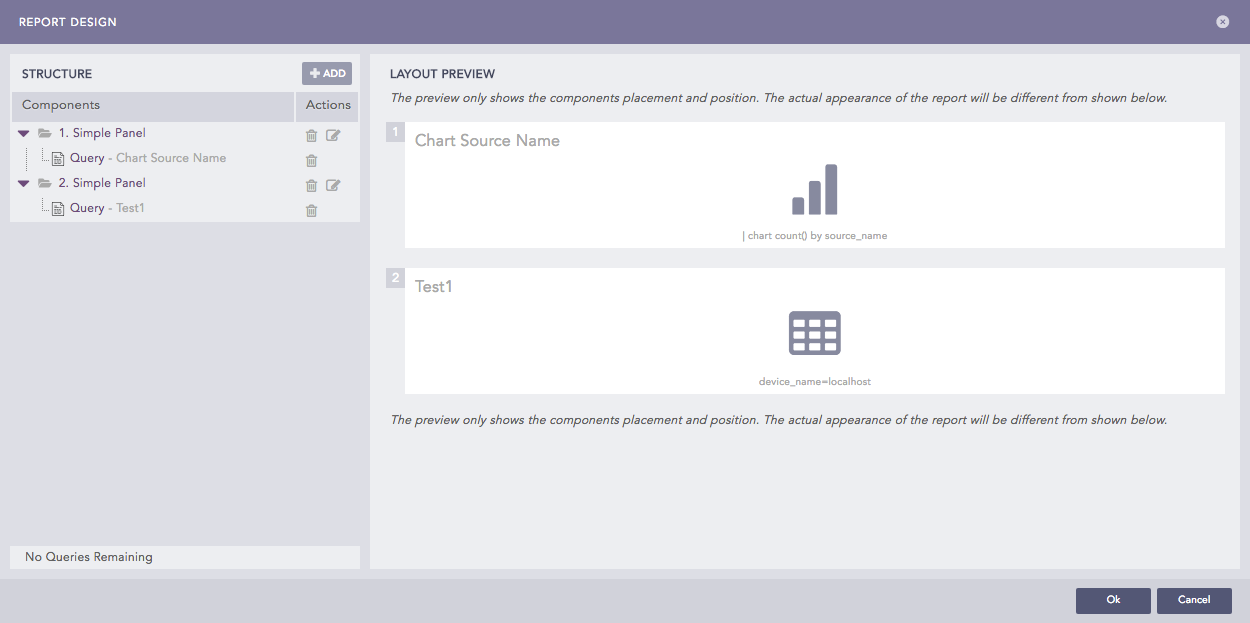
Report Design¶
The REPORT DESIGN is divided into two sections, STRUCTURE and LAYOUT PREVIEW. All the queries created earlier are listed under STRUCTURE and the layout of your report can be previewed in the LAYOUT PREVIEW.
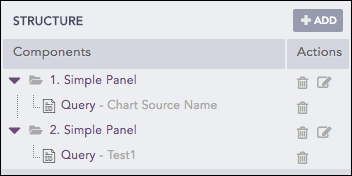
Structure¶
In STRUCTURE, click ADD.
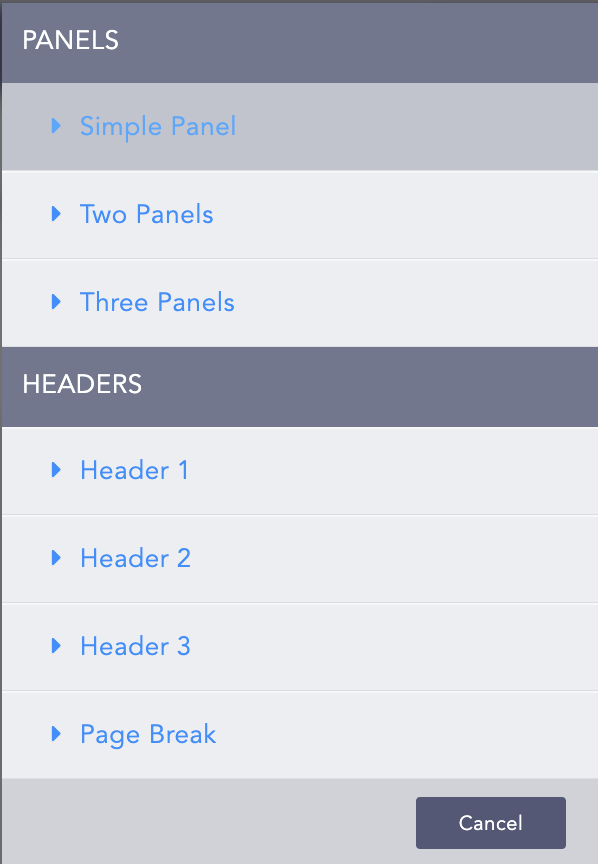
Panels and Headers¶
Select the component to add to the template.
If you select a PANELS, enter the Position, Area 1 width, and Count. Area 1 width does not appear for Simple Panel.
If you choose a HEADERS, enter the Position, Text, Font, and Color. You can also add a Page Break to the template. In this case, enter a Position.
The added components appear in Components.
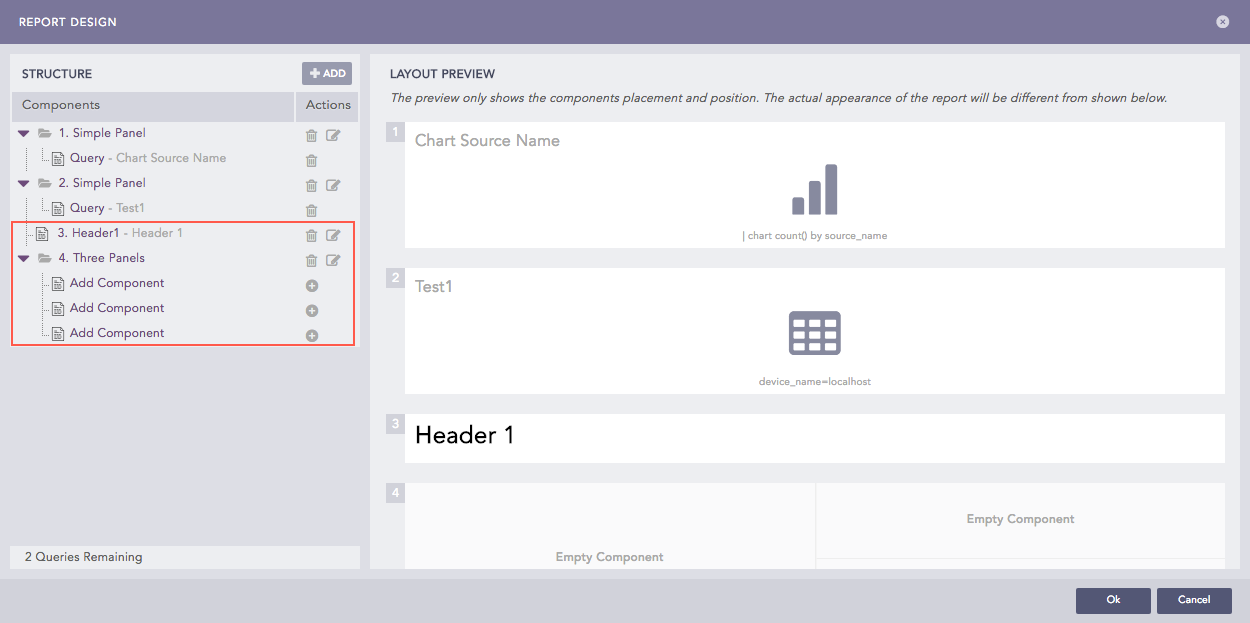
Report Design¶
To add components, click the ![]() button. You can either add the results of a query or a paragraph.
button. You can either add the results of a query or a paragraph.
You can add as many Panels, Headers, and Paragraphs. However, you can add a single query only once. Click the Edit ( ) icon to edit and click the Delete (
) icon to edit and click the Delete ( ) icon to delete.
) icon to delete.
Click Ok.
We are glad this guide helped.
Please don't include any personal information in your comment
Contact Support