You can use sync to transfer configurations between Logpoints by exporting data from one instance and importing it into another. It exports the following configurations, from User Accounts, Configurations, and Knowledge Base in a .json file:
To export data:
Go to Settings >> System Settings from the navigation bar and click Sync.
Select Include Devices, Repos, and Log Collection Policies.
Click Export Data. All the selected configurations are downloaded to your Logpoint in a .json file.
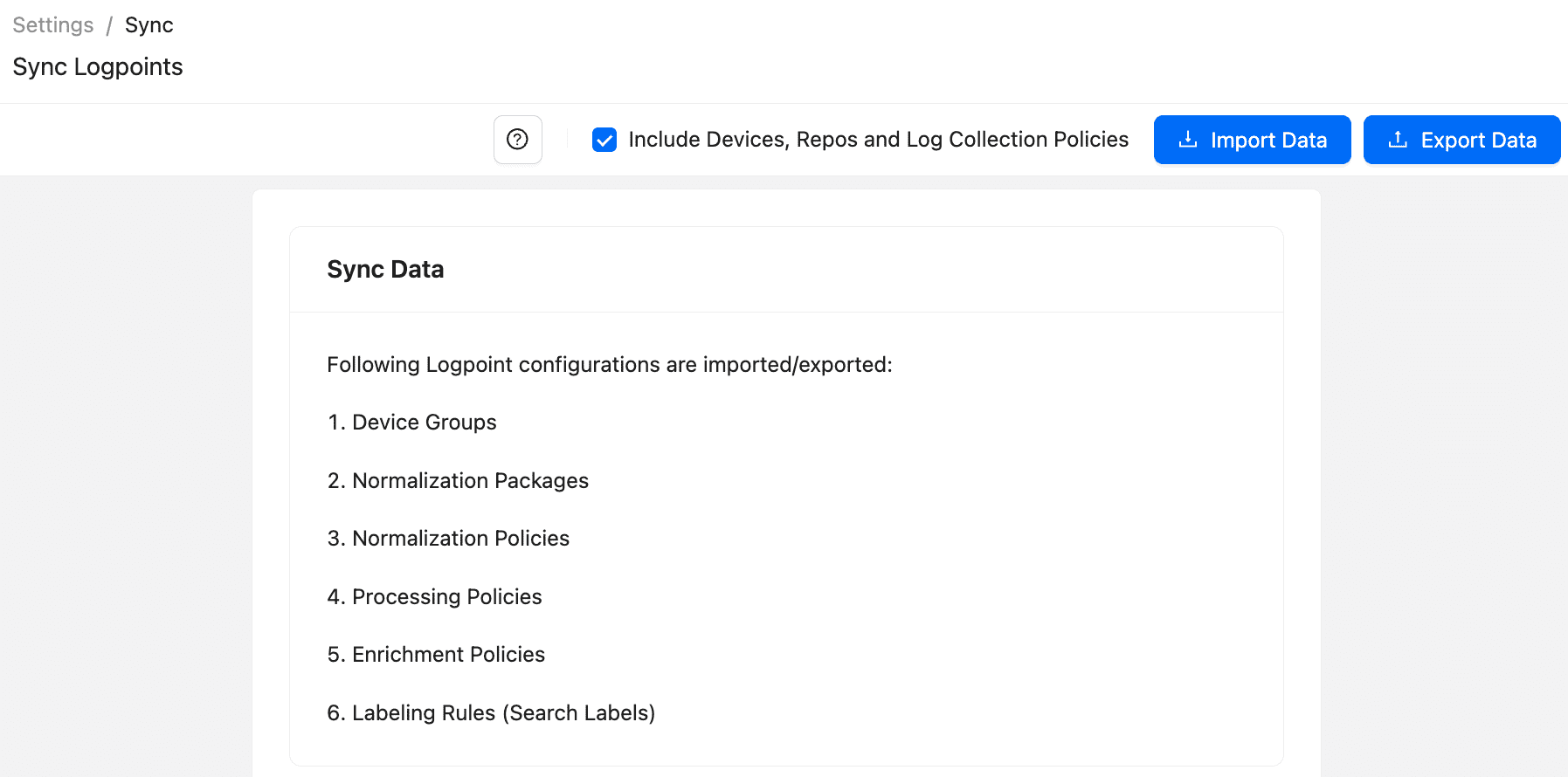
Sync Logpoints¶
To import data:
When importing, if the configuration names are the same, the existing configuration is replaced by the new one.
Go to Settings >> System Settings from the navigation bar and click Sync.
Click Import Data.
Browse for the JSON file and click Upload.
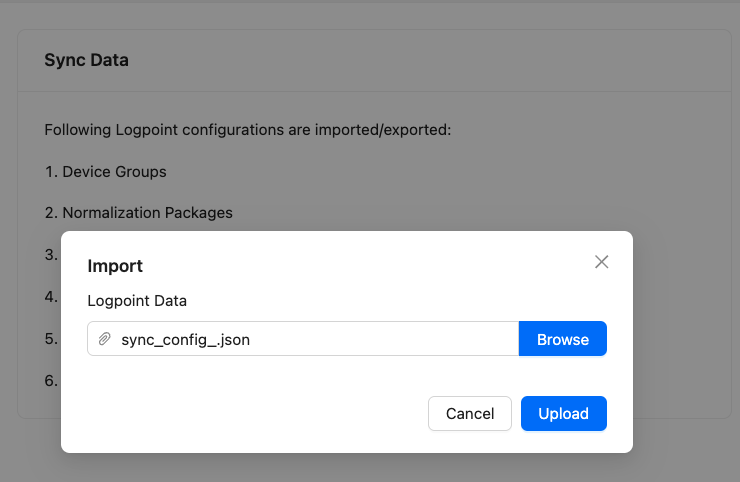
Importing Data¶
We are glad this guide helped.
Please don't include any personal information in your comment
Contact Support