Users access and use Logpoint, and are part of a user group. You can create users, assign them to user groups, activate/deactivate them, and change their passwords.
Users are granted Logpoint and SOAR permissions specific to the user group they are assigned to.
Login credentials for a default admin user in Logpoint are:
Username: admin Password: changeme
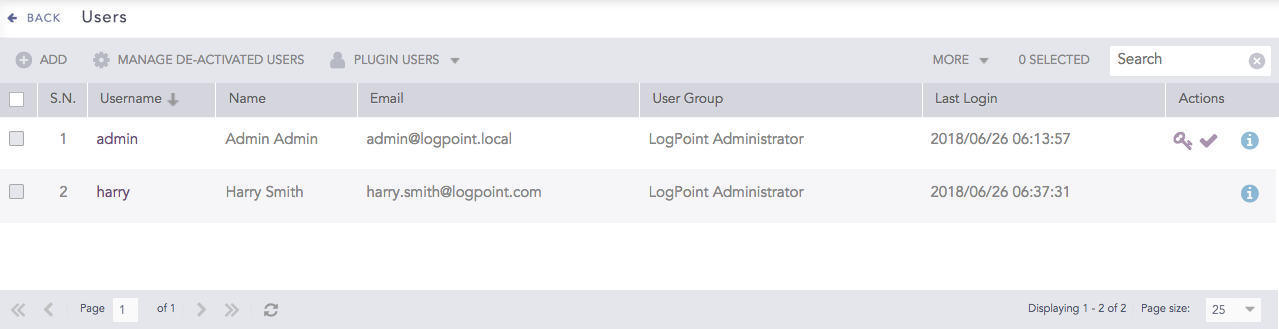
Users¶
To sort the columns in ascending or descending order, move your cursor to the column you want to sort. Click the Down Arrow ( ) for ascending order and the Up Arrow (
) for ascending order and the Up Arrow ( ) for descending order.
) for descending order.

Sorting Columns¶
You have to create a user group before adding a user. Go to User Groups for details.
Go to Settings >> User Accounts from the navigation bar and click Users.
Click ADD.
Enter a Username and Password.
Select a User Group. A user can be part of one or multiple user groups.
Enter the Name, Email and Time Zone of the user.
Note
The default time zone is the UTC.
Users can view collected logs according to their time zone. If a user works in Denmark and wants to view logs collected in Great Britian, the logs will be in (UTC +1).
Click Submit.
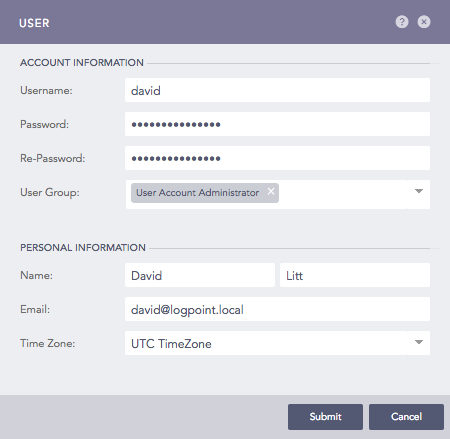
Adding a User¶
You can edit user related information like Username, User Group, Email and Time Zone.
Go to Settings >> User Accounts from the navigation bar and click Users.
Click the relevant Username to edit the user.
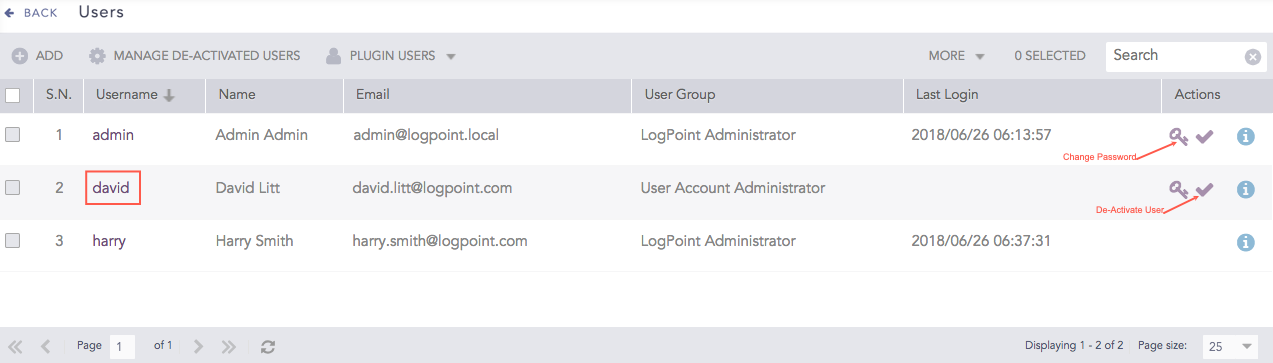
Editing a user¶
Update the information.
Note
You canot edit the Username of a user.
Click Submit.
Go to Settings >> User Accounts from the navigation bar and click Users.
Click the Change Password icon from Actions.
Enter the New Password and re-enter it.
Click Submit.
A deactivated user remains in Logpoint (as opposed to deleted) but cannot access Logpoint.
Go to Settings >> User Accounts from the navigation bar and click Users.
Click the De-Activate User icon from Actions.
To deactivate multiple users, select the users, click the MORE dropdown and click Deactivate Selected.
To deactivate all the users, click the MORE dropdown and click Deactivate all.
Click Yes.
Enter your credentials and click Ok.
You need to activate the deactivated users to let them access Logpoint. To activate:
Go to Settings >> User Accounts from the navigation bar and click Users.
Click the MANAGE DE-ACTIVATED USERS.
Click the Activate User icon from Actions.
To activate multiple users, select the users, click the MORE dropdown and click Activate Selected.
To activate all the users, click the MORE dropdown and click Activate All.
Click Yes.
Enter your credentials and click Ok.
When deleting the owner of a shared dashboard, alert rule, report template or search template, you need to do one of two things: Delete the shared entity or Transfer its ownership to another user. After you delete a user, use Transfer Ownership for each entity they own. For more information, go to:
You must deactivate a user before deleting them.
To delete a user:
Go to Settings >> User Accounts from the navigation bar and click Users.
Click MANAGE DE-ACTIVATED USERS.
Click the Delete ( ) icon from Actions.
) icon from Actions.
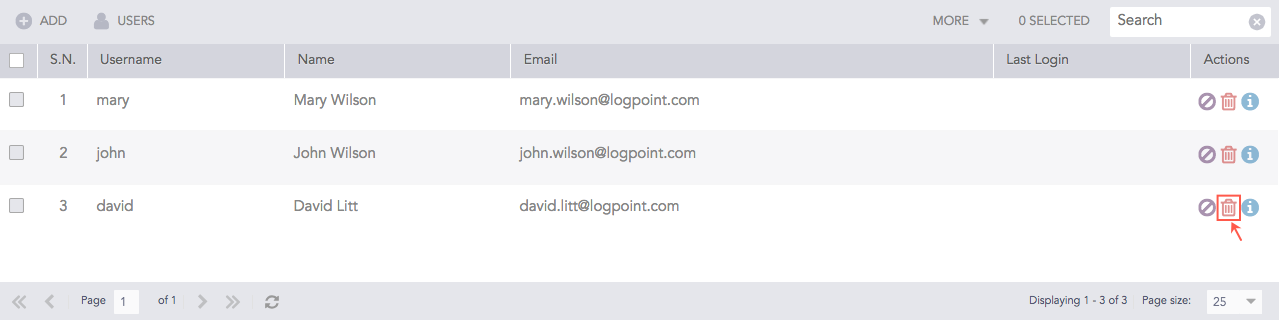
Deleting a User¶
To delete multiple users, select the users, click the MORE dropdown and select Delete Selected.
To delete all the users, click the MORE dropdown and select Delete All.
Click Yes.
User authentication is required to login and use Logpoint. Users are authenticated through:
Logpoint
LDAP (uses LDAP Authentication)
Radius Authentication
ADFS Authentication
SAML Authentication
OAuth Authentication
Users who are not authenticated using Logpoint Authentication are termed Plugin Users in the Logpoint UI.
To view which authentication types are used and who uses them:
Go to Settings >> User Accounts from the navigation bar.
Click Users.
Click Plugin Users to filter the user list according to authentication type.
A deactivated user cannot access Logpoint.
Go to Settings >> User Accounts from the navigation bar and click Users.
Click the Plugin Users dropdown and select the user’s authentication plugin.
Click the De-Activate User icon from Actions.
Click Yes.
Enter your credentials and click Ok.
You need to activate the deactivated Plugin Users to let them access Logpoint. To activate:
Go to Settings >> User Accounts from the navigation bar and click Users.
Click the Plugin Users dropdown and select the user’s authentication plugin.
Click the MANAGE DE-ACTIVATED USERS.
Click the Activate User icon from Actions.
To activate multiple plugin users, select the users, click the MORE dropdown and click Activate Selected.
To activate all the plugin users, click the MORE dropdown and click Activate All.
Click Yes.
Enter your credentials and click Ok.
You must deactivate a user before deleting them.
Go to Settings >> User Accounts from the navigation bar and click Users.
Click the Plugin Users dropdown and select the user’s authentication plugin.
Click MANAGE DE-ACTIVATED USERS.
Click the Delete ( ) icon from Actions.
) icon from Actions.
To delete multiple plugin users, select the users, click the MORE dropdown and select Delete Selected.
To delete all the users of a plugin, click the MORE dropdown and select Delete All.
Click Yes.
We are glad this guide helped.
Please don't include any personal information in your comment
Contact Support