Normalization Packages are collections of log signatures that normalize logs from a particular log source. A log signature is a rule that defines how key value pairs are extracted from a log. It contains one or more normalizers to normalize raw log messages.
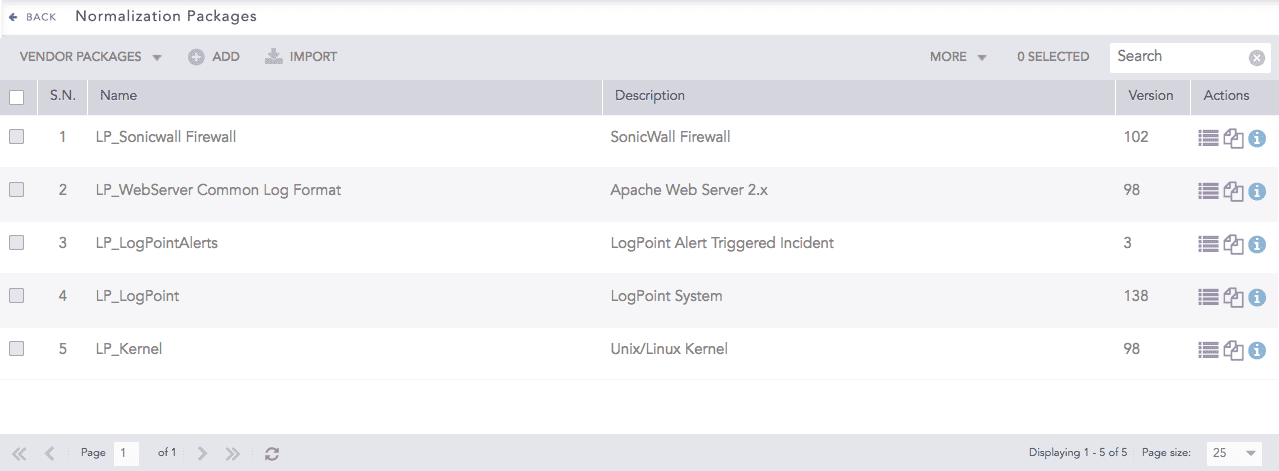
Normalization Packages¶
There are two types of Normalization Packages.
Vendor Packages are the Normalization Packages bundled with the Logpoint installation.
My Packages are the Normalization Packages that you add in the Logpoint.
To sort the columns in ascending or descending order, move your cursor to the column you want to sort. You will see a down arrow; click it and select Sort Ascending or Sort Descending.

To filter the columns you want in the UI, click the MORE dropdown, click Columns, and select the columns you want.

Filtering Columns in the UI¶
Go to Settings >> Knowledge Base from the navigation bar and click Normalization Packages.
Click ADD.
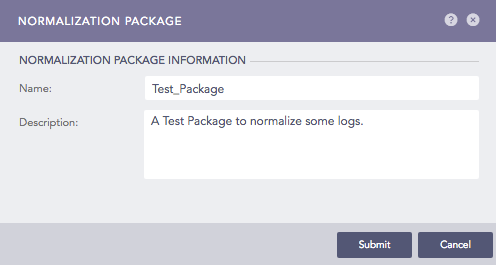
Creating a Normalization Package¶
Enter a Name and a Description of the Normalization Package.
Click Submit.
To add signatures, click Signatures icon (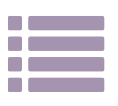 ) under Actions.
) under Actions.
Click Add.
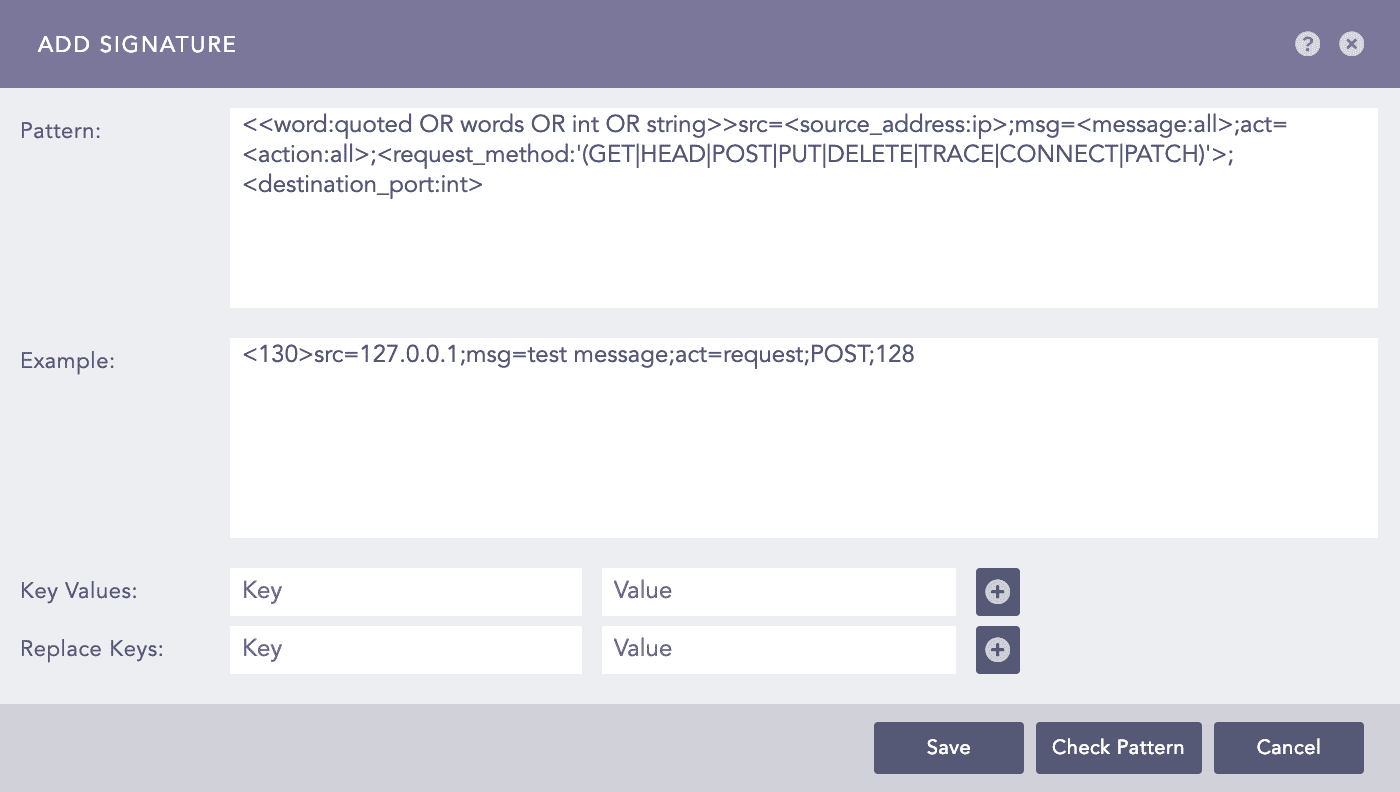
Adding a Signature¶
In Pattern, enter the signature.
In Example, enter the log message resembling the signature but it is optional.
Click Check Pattern to check if the signature matches the example.
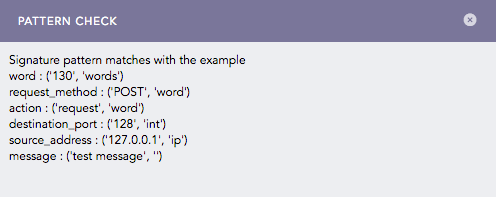
Checking a Signature Pattern¶
Click the ? symbol near the top-right corner for context-sensitive help.
Use Key Values fields to attach other values to a signature. For example, for a particular signature that captures process failure, you can add a key-value as object = “process” and status = “failure”.
Use Replace Keys to replace a key-value pair with another. For example, if there is a field host_user in a log, you can replace this with host using the Replace Keys textfields.
Click Save.
Click Submit. You can add as many signatures to the package as you need.
Click Re-Order to sort them.
Click Definers to view the Signature Definers. For more details, go to List of Definers.
You can switch between My Packages and Vendor Packages by clicking the dropdown at the top-left.
Go to Settings >> Knowledge Base from the navigation bar and click Normalization Packages.
Click the View Signatures icon under Actions of the respective normalization package.
Normalization Packages¶
Deselect the signatures that you want to deactivate.
Click Submit.
Only the selected signatures are used to normalize log messages.
You can export a normalization package from one machine and import it in other machines to save configuration time.
Go to Settings >> Knowledge Base from the navigation bar and click Normalization Packages.
Select the dropdown at the top-left and click My Packages.
Select the normalization packages you want to export and click EXPORT.
Click Save.
You can import normalization package of other devices to save configuration time.
Go to Settings >> Knowledge Base from the navigation bar and click Normalization Packages.
Click import.
Browse for the Normalization Package.
Click Upload.
Go to Settings >> Knowledge Base from the navigation bar and click Normalization Packages.
Click the Name of the package to edit and update the information. You cannot edit the name of a Normalization Package.
Click Submit.
You can clone a normalization package to modify it with minor changes and save configuration time.
Go to Settings >> Knowledge Base from the navigation bar and click Normalization Packages.
Click the Clone Package (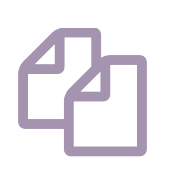 ) icon under Actions.
) icon under Actions.
To clone multiple normalization packages, select the respective packages. Click MORE and choose Clone Selected Packages.
To clone all the normalization packages, click MORE and choose Clone All Packages.

Cloning Normalization Packages¶
Enter a new Name for the cloned package.
Select Replace to replace an existing package with the same name.
Click Clone.
Go to Settings >> Knowledge Base from the navigation bar and click Normalization Packages.
Click the Delete ( ) icon under Actions.
) icon under Actions.
To delete multiple normalization packages, select the packages. Click MORE and choose Delete Selected Packages.
To delete all the normalization packages, click MORE and choose Delete All Packages.

Deleting Normalization Package¶
Click Yes to confirm deletion.
We are glad this guide helped.
Please don't include any personal information in your comment
Contact Support