Incident User Groups manage incidents, including alert ownership, and overseeing access to incident details. The user of the Logpoint Administrator group and the User Account Administrator group can only grant access or add users to Incident User Groups.
You can add existing user groups to new incident user groups. To view a group’s details, click the Details icon under Actions.
You can add existing user groups to new incident user groups.
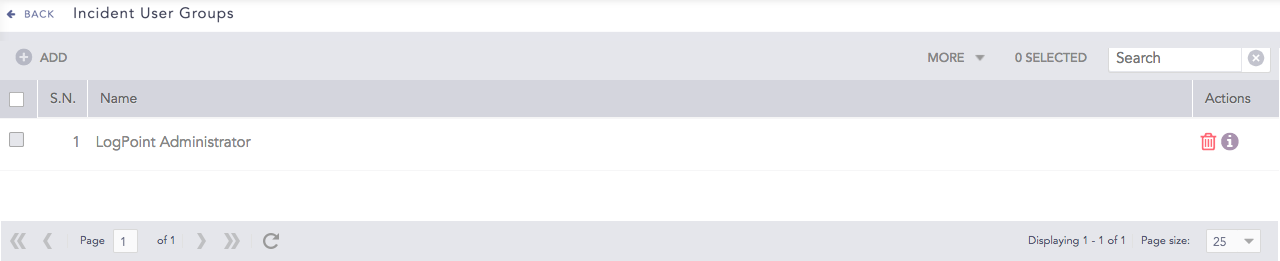
Incident User Groups¶
To sort the columns in ascending or descending order, move your cursor to the column you want to sort. You will see a down arrow; click it and select Sort Ascending or Sort Descending.

Sorting Columns¶
To filter the columns you want in the UI, click the MORE dropdown, click Columns, and select the columns you want.

Filtering Columns in the UI¶
Go to Settings >> User Accounts from the navigation bar and click Incident User Groups.
Click Add.

Adding an Incident User Group¶
Double-click or drag and drop the available user groups to select them.
Click Submit.
Click the ? icon in the top-right corner to get help on the inputs.
You can manage an alert’s ownership while creating an alert rule. Go to Creating an Alert Rule for the steps to create an alert rule.
You should be a user of at least one incident user group to select the Assigned to and Manageable by users to manage an alert’s ownership.
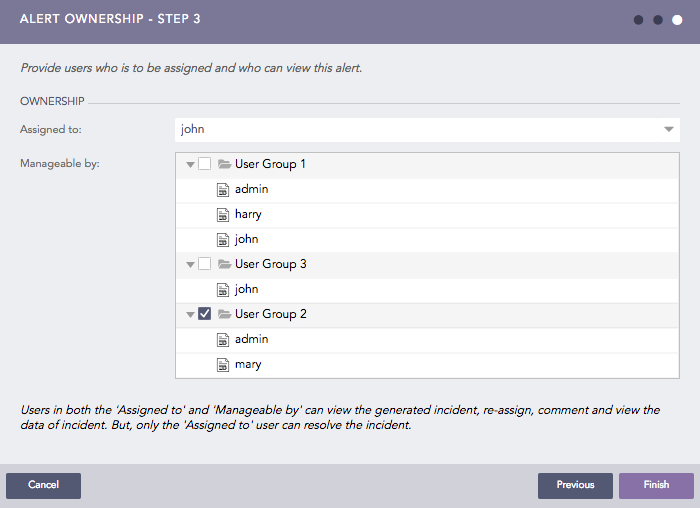
Alert Ownership¶
The Assigned to dropdown lists all the distinct users mapped to the incident user groups. Only these users can resolve the incidents.
The Manageable by list displays all the incident user groups present in the system.
Both the Assigned to and Manageable by users can view the generated incident, re-assign, comment, and view the incident data.
We are glad this guide helped.
Please don't include any personal information in your comment
Contact Support